cPanel control panel is designed for managing separate hosting accounts on the server. End users/clients are able to:
- upload and manage files for their websites
- edit DNS records for their domains
- add/remove addon domains and subdomains
- install CMS using Softaculous script installer
- create email accounts
- manage email settings and SPAM protection
- check website statistics
- manage databases and backups, etc.
Basically cPanel has two vertical sections with different features:
The left column provides a number of various features that are conveniently structured to specific groups based on the concrete aspect of the web-hosting service and the Right column includes different Stats information about the account. Additionally, you can see a header above both sections:
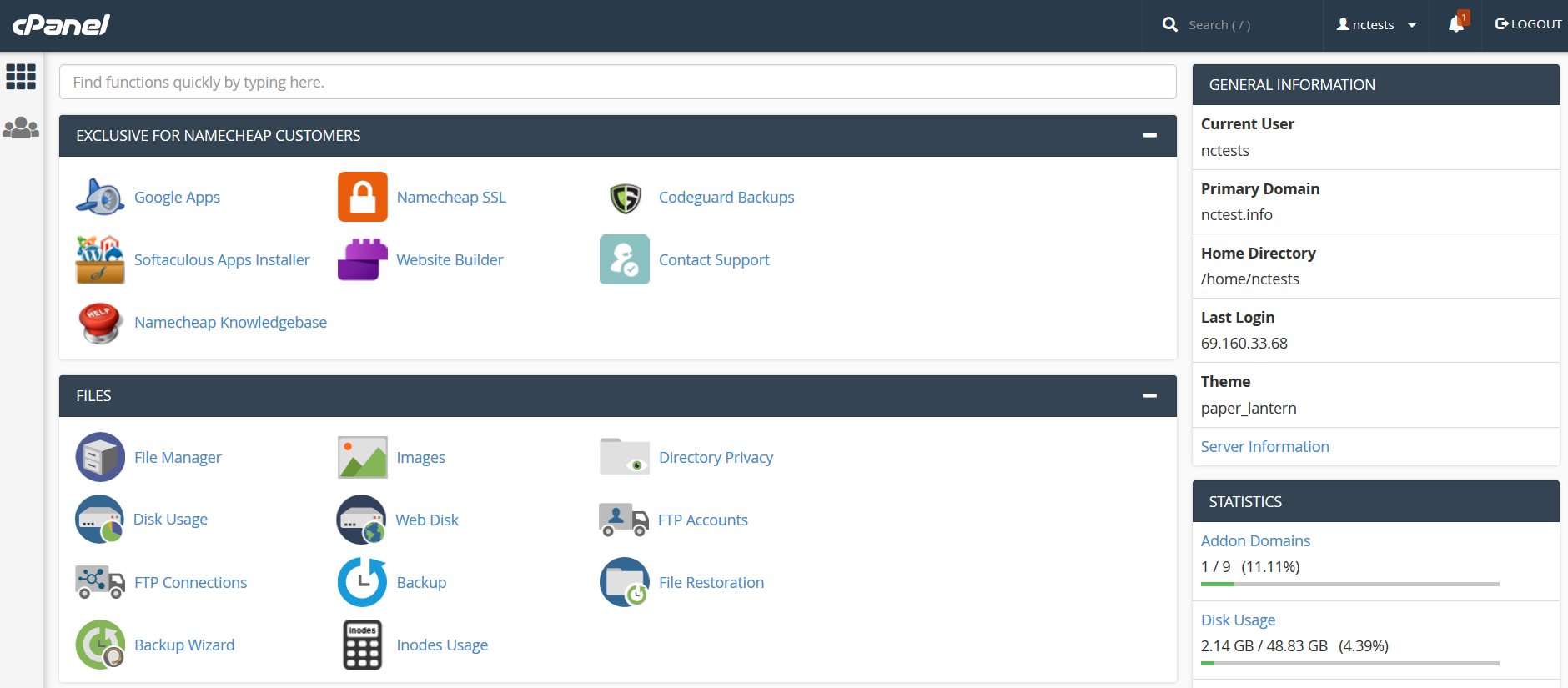
Header and Right Column:
Search User Stats
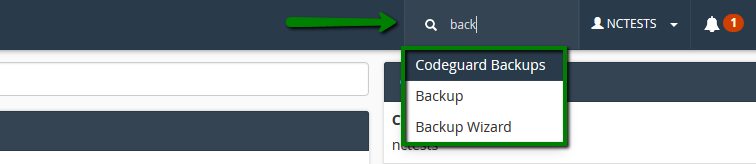
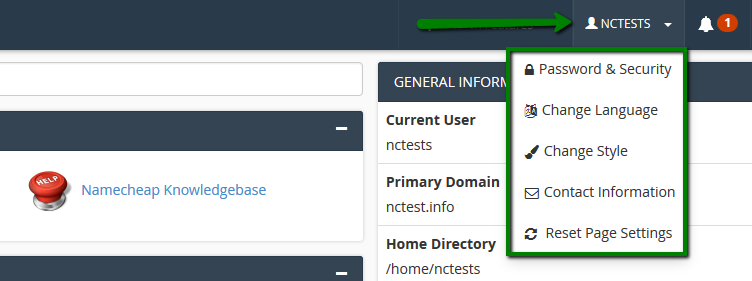
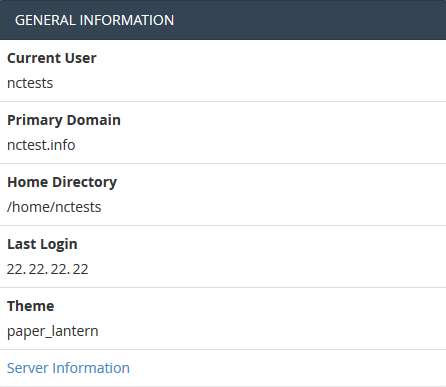
Server Information menu lists hosting account package and additional server-side details, like the IP address assigned to your cPanel account, software installed on the server and the status of the core services:
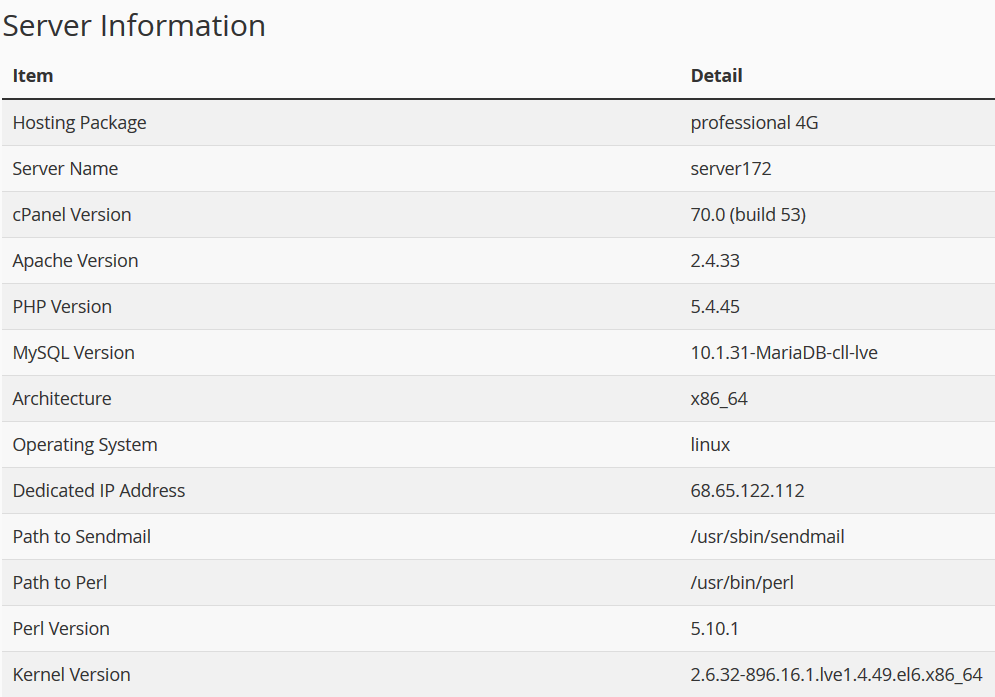
Statistics column collects cPanel services and quotas as well as the current account resource usage:
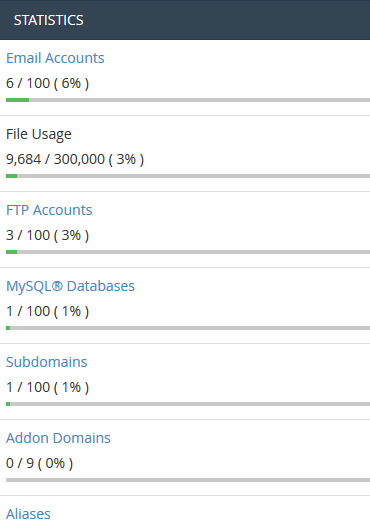
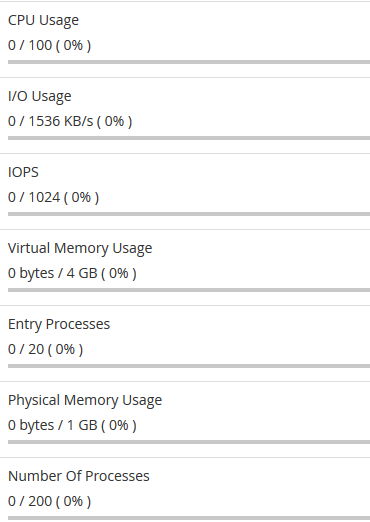
Files
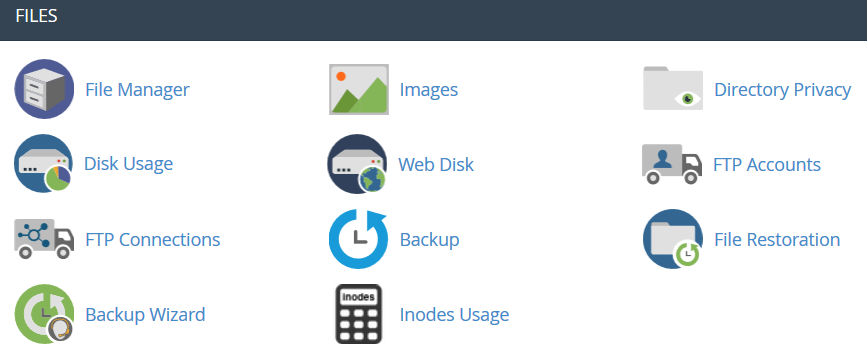
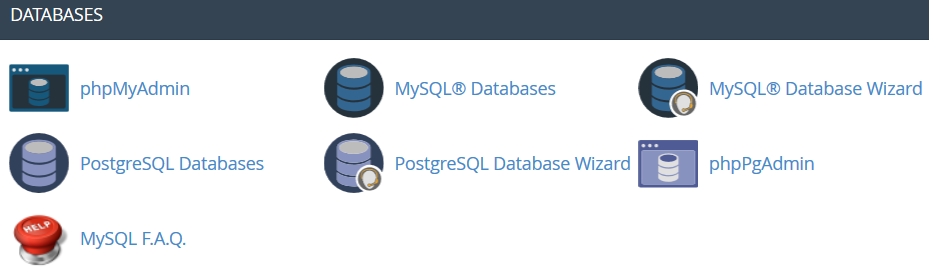
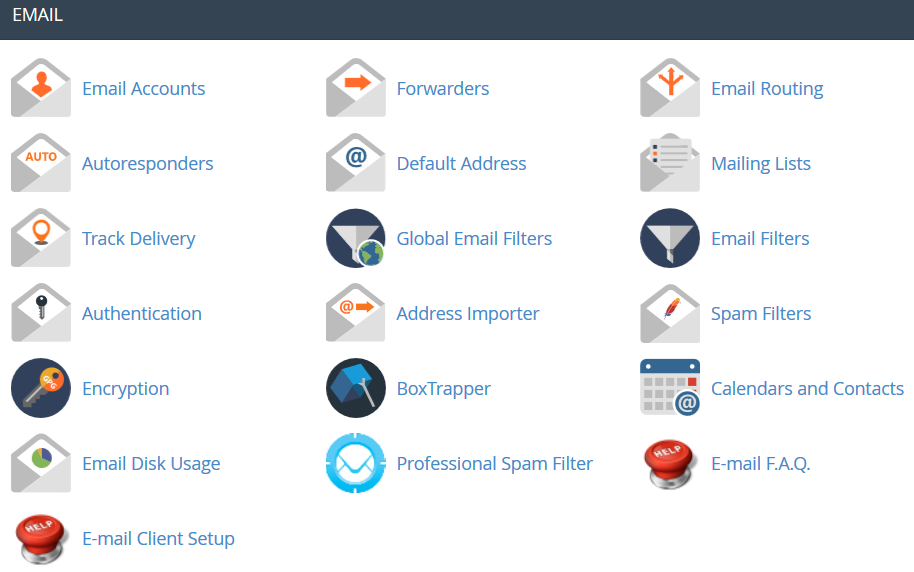
Domains
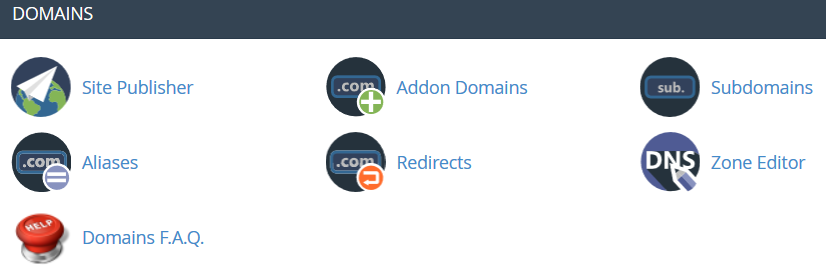
Metrics
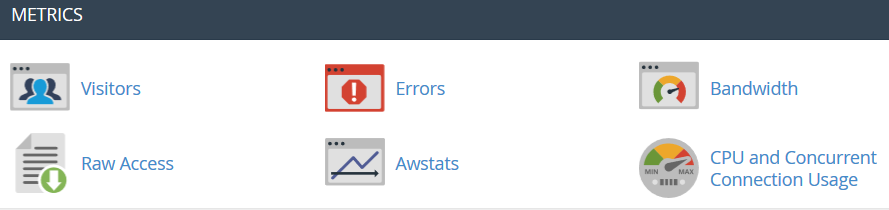
Security
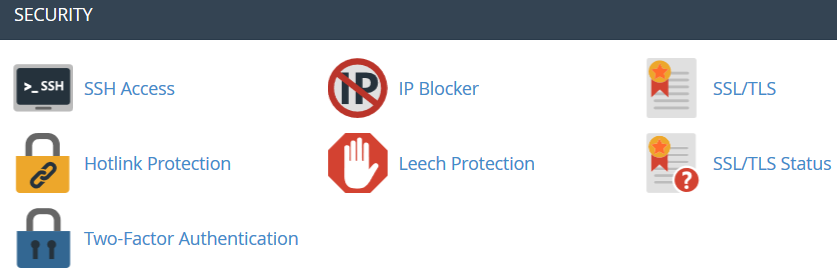
Advanced
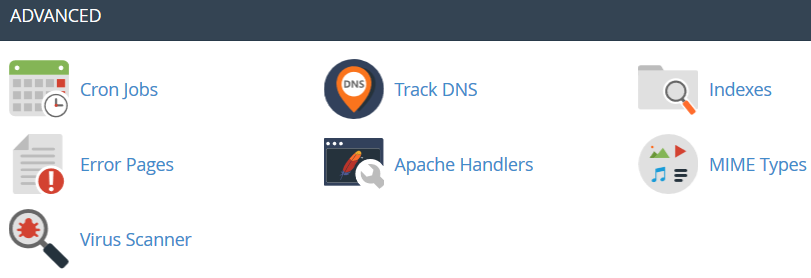
Preferences
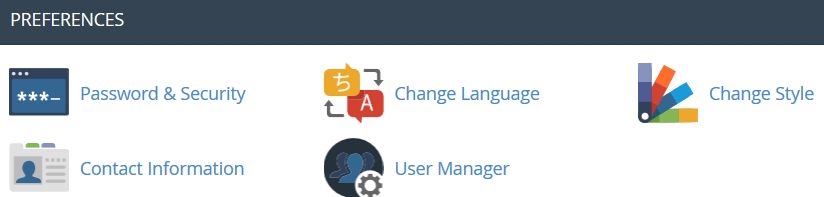



































































Recent Comments